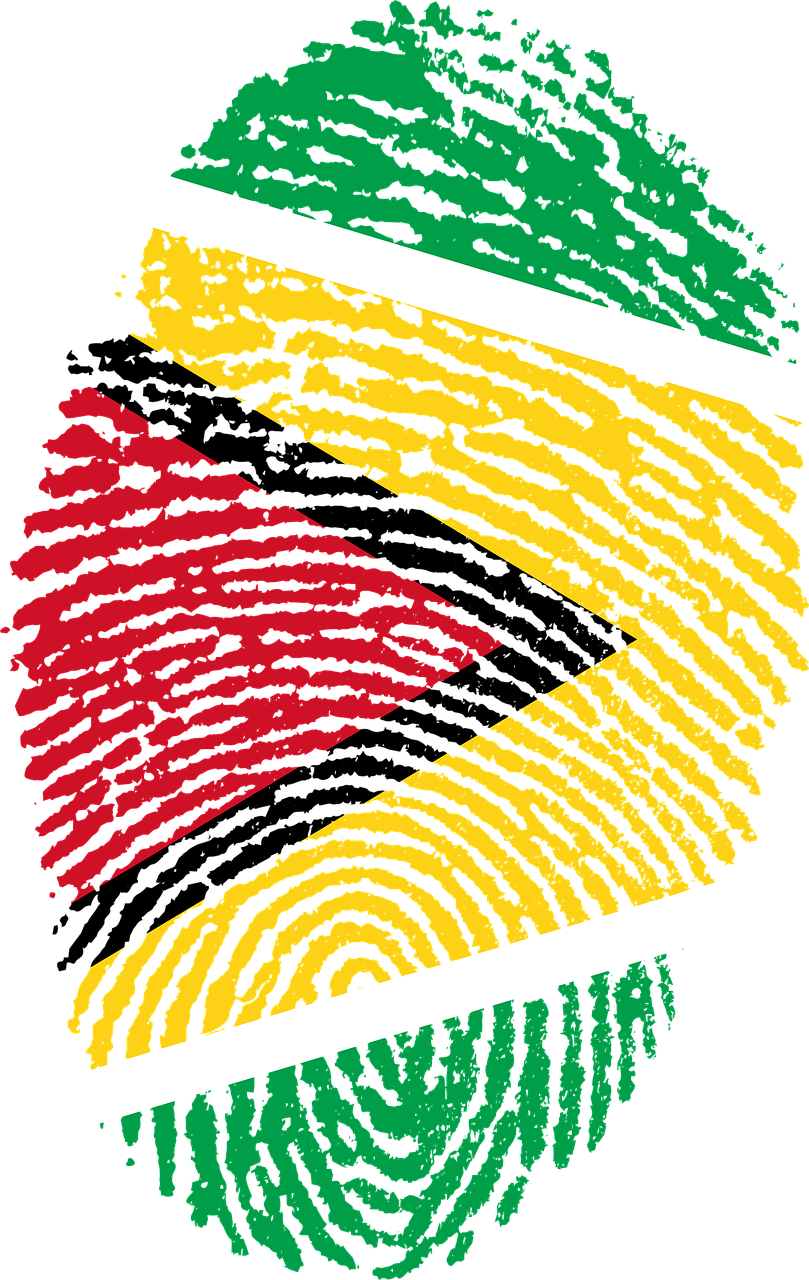Did you know that WiFi connection issues are a common problem that many gamers experience when trying to connect their gaming PC to the internet? These issues can be frustrating for players who rely on a stable connection for online gameplay and updates.
In recent years, the demand for high-speed internet and reliable WiFi connections has grown significantly due to the rise of online gaming. However, even with advancements in technology, many gamers still struggle with connectivity issues on their gaming PCs. This has led to the development of troubleshooting guides specifically tailored to address WiFi connection issues for gaming purposes.
One common solution to fixing WiFi connection problems on a gaming PC is to ensure that the router and modem are properly configured for optimal performance. In fact, studies have shown that a significant number of WiFi connection issues can be traced back to misconfigured network settings or outdated hardware. By making sure that your router settings are properly adjusted and using the latest firmware updates, you can greatly improve your gaming experience.
Another key factor to consider when troubleshooting WiFi connection problems on a gaming PC is the physical location of the router. Poor signal strength and interference from other electronic devices can greatly impact the stability of your connection. By strategically placing your router in a central location and away from potential obstructions, you can minimize the chances of experiencing connectivity issues while gaming.
Why is Your Gaming PC Not Connecting to Wifi?
When your gaming PC won’t connect to wifi, it can be frustrating and confusing. There are several possible reasons for this issue, including network problems, driver issues, or even hardware malfunctions. Understanding these potential causes can help you troubleshoot and resolve the problem effectively.
Network Problems
One common reason why your gaming PC may not be connecting to wifi is due to network problems. This could be caused by a weak wifi signal, network congestion, or even a problem with your router or modem. In such cases, you can try resetting your router, moving closer to the wifi source, or contacting your internet service provider for assistance.
Driver Issues
Another possible culprit for your gaming PC’s wifi connection issues is outdated or faulty drivers. Drivers are software components that enable communication between your hardware and operating system. If your wifi driver is outdated or corrupted, it can prevent your PC from connecting to wifi. You can try updating your drivers through Device Manager or downloading the latest drivers from your manufacturer’s website.
Hardware Malfunctions
If neither network problems nor driver issues seem to be the cause of your gaming PC’s wifi connectivity problems, it may be due to hardware malfunctions. This could include a faulty wifi adapter, antenna, or even a problem with your PC’s motherboard. In such cases, you may need to contact a professional technician to diagnose and repair the hardware issue.
Conclusion
When your gaming PC won’t connect to wifi, it can be a frustrating experience. By understanding the potential reasons for this issue, such as network problems, driver issues, or hardware malfunctions, you can effectively troubleshoot and resolve the problem. Remember to systematically check each possible cause to pinpoint the exact reason why your gaming PC is experiencing wifi connectivity issues.
Uncovering the Reasons for WiFi Connection Issues: A Troubleshooting Guide
Having trouble connecting your gaming PC to WiFi? This can be a frustrating experience, especially if you’re in the middle of an intense gaming session. There are several reasons why your gaming PC may not be able to connect to WiFi, but fear not, as we are here to help you troubleshoot and resolve these issues.
1. Check Your Network Connection
The first step in troubleshooting WiFi connection issues on your gaming PC is to check your network connection. Make sure that your WiFi is turned on and that you are within range of your router. Sometimes, a simple reconnection to the network can solve the problem. If that doesn’t work, try restarting your router and modem to refresh the connection.
2. Update Your Network Drivers
Outdated or corrupted network drivers can cause WiFi connection problems on your gaming PC. To update your network drivers, go to the Device Manager on your computer and locate the network adapter. Right-click on it and select “Update driver.” You can also visit the manufacturer’s website to download the latest drivers for your specific network adapter.
3. Disable Firewall and Antivirus Software
Your firewall or antivirus software may be blocking your gaming PC from connecting to WiFi. Temporarily disable these programs and see if that resolves the issue. Make sure to enable them again after troubleshooting to ensure the security of your computer.
4. Reset Your TCP/IP Stack
Resetting your TCP/IP stack can help fix network-related issues on your gaming PC. To do this, open Command Prompt as an administrator and type the following commands:
- netsh int ip reset
- netsh winsock reset
Restart your computer after running these commands to apply the changes.
5. Check for Interference
Interference from other electronic devices or neighboring WiFi networks can disrupt your connection. Move your gaming PC closer to the router and away from other devices to see if that improves the connection. You can also change the WiFi channel on your router to avoid interference from nearby networks.
6. Restart Your Gaming PC
Sometimes, a simple restart of your gaming PC can solve WiFi connection issues. Close all programs and restart your computer to refresh the network connection. This can help resolve any temporary glitches that may be affecting your WiFi connection.
7. Contact Your Internet Service Provider
If all else fails, contact your Internet Service Provider (ISP) for further assistance. There may be an issue with your internet connection that requires professional help to resolve. Your ISP can also perform a line test to check for any issues with your connection.
Conclusion
As we have discussed in this troubleshooting guide, there are several reasons why your gaming PC may not be able to connect to WiFi. By following the steps outlined in this article, such as checking your network connection, updating your network drivers, disabling firewall and antivirus software, resetting your TCP/IP stack, checking for interference, restarting your gaming PC, and contacting your ISP, you can effectively troubleshoot and resolve WiFi connection issues. Remember, persistence and patience are key when dealing with technical issues, and with the right approach, you can enjoy uninterrupted gaming sessions on your PC.